For security, your log0in access will be locked if you have 5 or more failed log-in attempts. To unlock access to your talent profile, please email us at: tc@towercasting.com and use subject line: Profile Unlock.
If you forgot your password, click on Forgot Password and follow prompt. Once we receive your temp password. Log in and immediately change your password by clicking Change Password located in the upper right corner of your screen.
Do not share your password with anyone!
If still having trouble logging in, please email us at tc@towercasting.com and use subject line: Log In Issue
We always suggest updating your profile using a computer or tablet. Attempting to update your profile from a smart phone will be extremely difficult. We are working on making our system completely mobile, but the talent profile section will be the last section updated as it is primarily used at registration and for small updates.
Log In and go to the profile tab. On the left side you will see tabs. Select the tab section you would like to update.
Be sure click SAVE after updating each section of your profile.
To upload photos, log in and go to the Profile tab. Once on the Profile update section, select Photos from the left side tabs.
Click “Add” (a pop up window will appear)
Within the pop up window, select “Add”. (Note: you can add up to 10 photos)
Browse for the photo file(s), attach, and upload.
IMPORTANT NOTE: Your photos must be smaller than 500KB or the system will reject the file.
You do not need professional photos to work as a background actor. For background casting we prefer snap shots or untouched photos in various wardrobe looks. Some looks include but not limited too:
We may post casting calls for you to upload or submit photos in a specific outfit, style, or look.
IMPORTANT NOTE: Your video reels must be smaller than 5MB or the system will reject the file.
Try renaming the file (no special characters) and upload again. If still having trouble uploading files, please email us at tc@towercasting.com and use subject line: Upload Issue.
See reference photo for uploading from a phone or tablet. Note: If the photo was taken prior in landscape, you may have to edit the photo to portrait before uploading.


Log in and go to the Profile tab. Select the Photos or Videos tab. Once on the correct tab, select and drag your photos/videos in order.
NOTE: Your first photo is you main photo which will display in search results. This photo should not be a headshot, but rather a snap shot of in taken in natural light showing your everyday appearance.